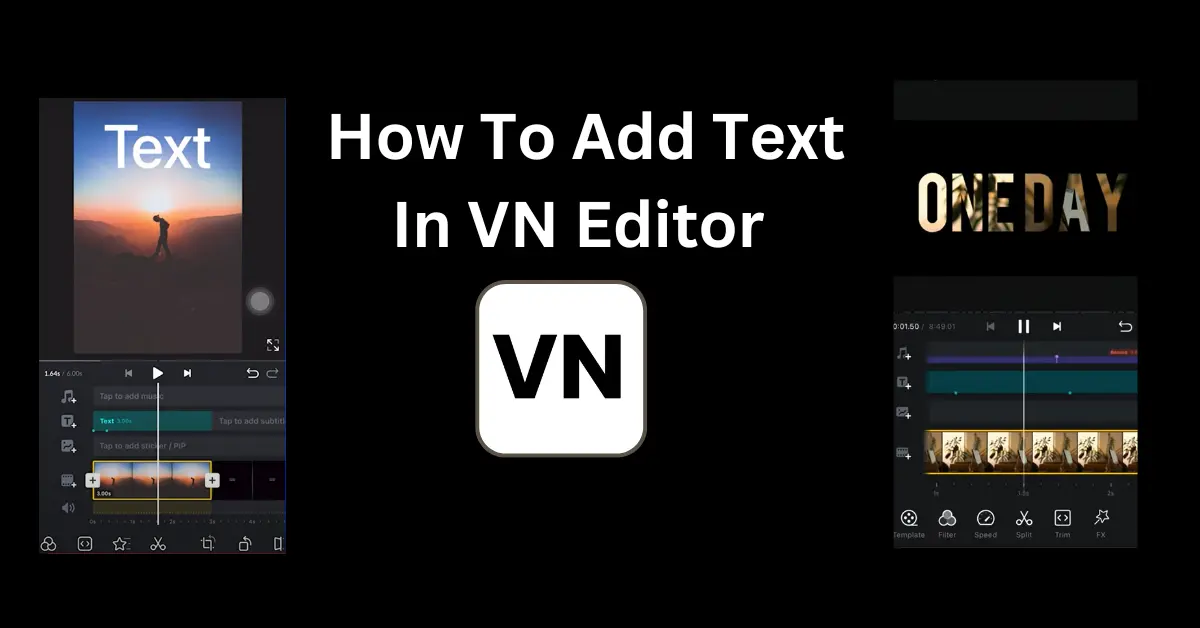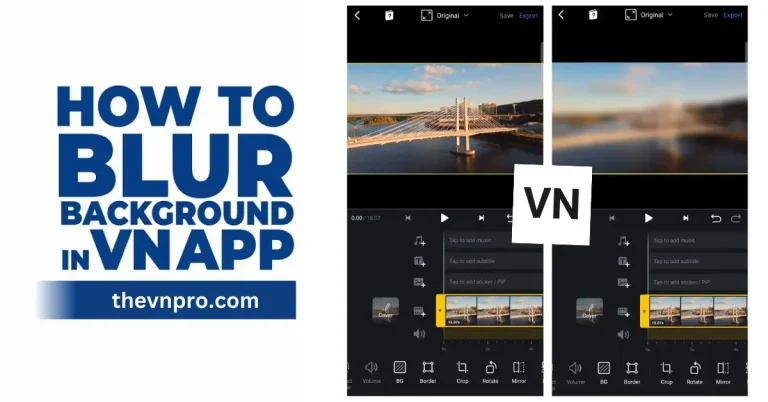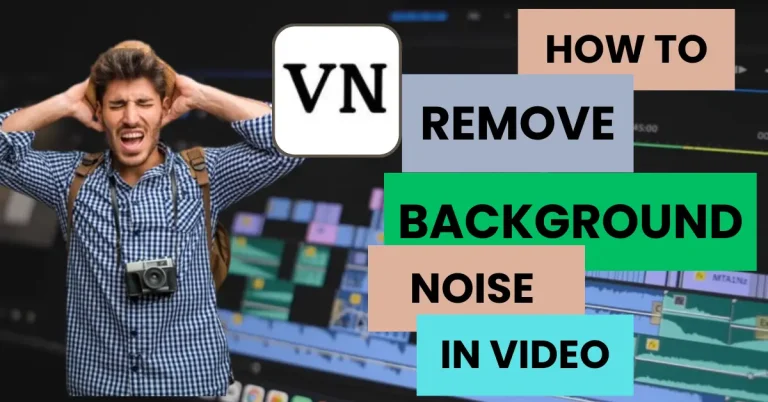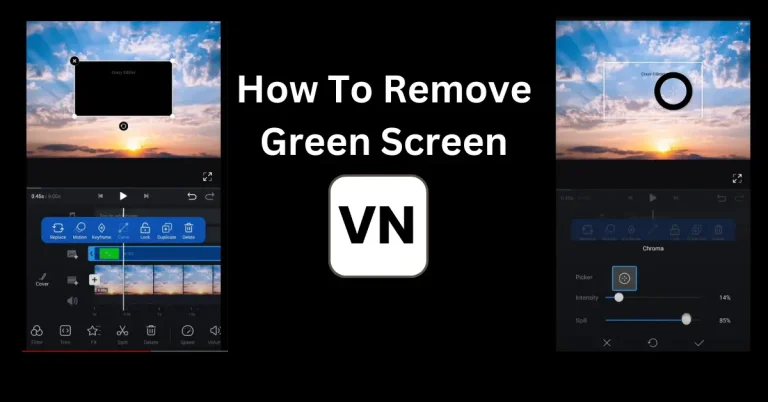How to Add Text In VN Video Editor (Full Guide For Everyone)
Text plays an important role in pro-level video editing. In a video editor, it is quite simple to add text by just clicking on the text button but how to add text in VN Video Editor and add the text style, effects, and text formatting is not every one cup of tea. You have to know basic knowledge of video editor and editing skills.
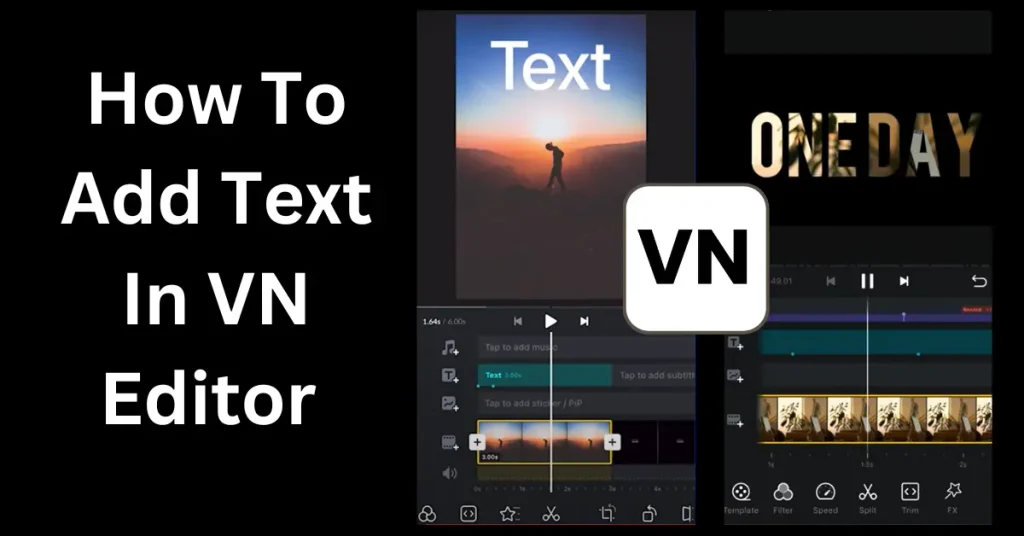
As you know VN video editor is the simplest and quite accessible editor. It has all the stunning features that you need to make pro level videos Through VN you can edit videos like a pro and can add stylish text to make your video more appealing. Read more to learn how to add text in VN video editor.
VN Video Editor For adding Text into Videos
Adding text in your video is very valuable because it convey the right message to the targeted audience in short time. It helps the user to understand the message in your video especially when you belong to other language It has been proven that text in the video or image helps in engagement than a video without text. A video with text helps to get more views than a video with text.
VN MOD APK offers several advanced features to add text in videos. If you are an enthusiast in content creation, VN has the capability to boost your engagement. You can get more views and engagement by adding right text into your Facebook Reel, Instagram Reels and YouTube shorts.
How To Add Text In VN Video Editor
In VN video editor, we can add text by click on the text icon on above of the video timeline.
It will give you three options to adjust your text that heading, subheading and body. After adding text you can adjust font style, size of the text and color of your text.
Through following steps you can add text to your video
Step1: open your VN Video Editor and import the video in which you want to add text
Step2: now click on “T” icon on the timeline
Step 3: Select the layout that you want to appear your text
Step4: write your text
Step 5: Customize your text color, font, opacity, style according to your needs
Step 6: now your text is good to go, click on the tick option for saving
Step 7: Adjust the position of your text on the video. You can zoom in or zoom out your text by fingers as well
Step 8: Once its done, your video with text is ready to share.
Now i have shared a pictorial representation of the options you can customized on your text and make your outstanding video.start edit like a pro.
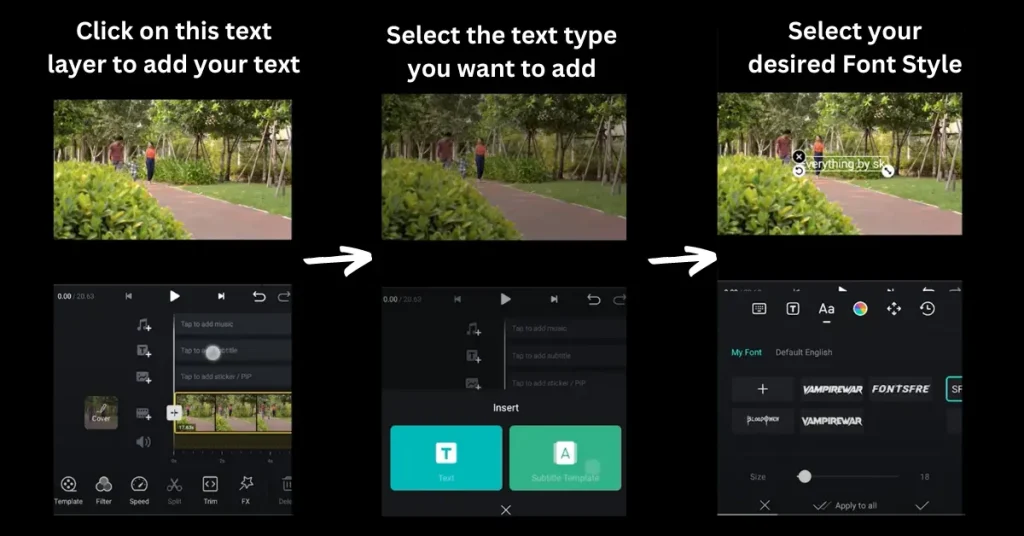
Font: First, select your font style
Text Size: Select the desired size of your text
Text color: Finally, select the color you want for your text. Customize its shadow and text background according to your need
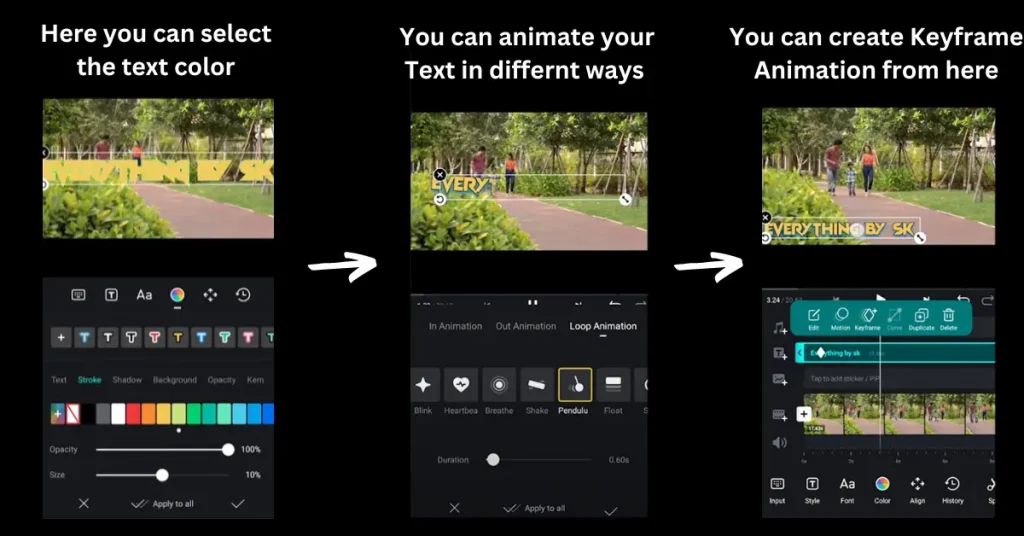
Split: you can split your text into smaller chunks and adjust it according to your need
Opacity: you can adjust your text opacity from this option how much to display it on your video
Style: you can select your desired style of the text.
FAQs
Conclusion
VN Video Editor is the easiest and the quickest pro video editor that has all the premium features. Its text addition and customization are extraordinary and help to create professional videos. Pre-made templates, text styles, and fonts make it more famous among beginners or pro-level editors. After reading this if you have any queries, do let us know we will help you.